You may have been asked by someone or team member of Integrated Webworks, “what is your UDID?” But, what is a UDID? A Unique Device Identifier (UDID) that Apple uses to associate a device to an IOS developer account. Every Apple device has one. Your IPhone, IPad and even IPod Touch has a UDID. It consists of 24 characters that is special to each device.
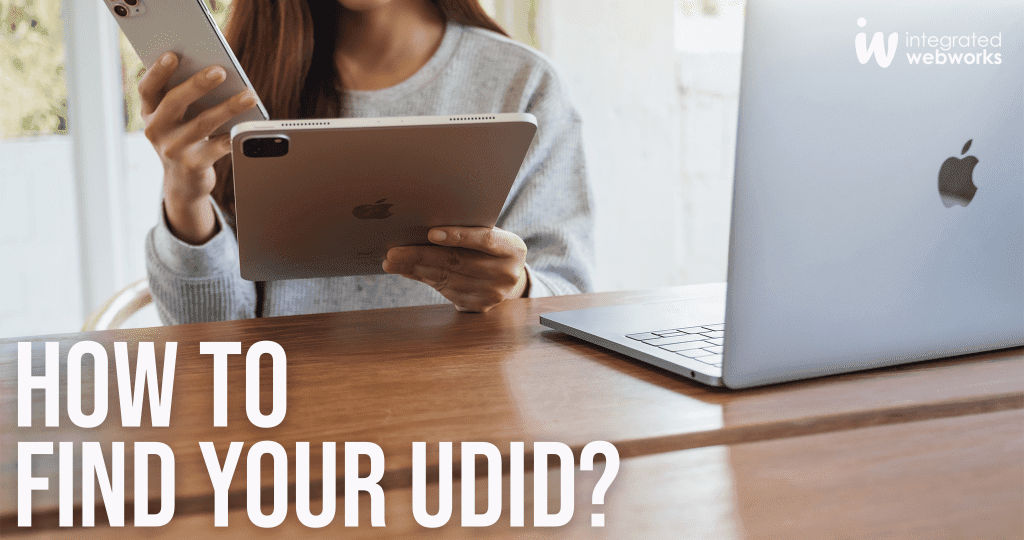
Why does a company need mine?
If you are building an app with us, we put the app through a extensive testing phase to ensure it works across all platforms. This will guarantee a seamless experience for end users when downloading the app. Through this process, we check to make sure that you (the client) love the app. So, our developers use you UDID to send a link to download the app before it is released on apps stores.
How do I find a UDID if I have an IPhone X, IPhone 8, IPhone 8 Plus or any model before it?
It’s simple! Below is a step by step instructions on how to get access:
How do I find a UDID on IPhone XR, iPhone XS Max, or later models?
You will need your Mac computer for this and follow the steps below:
What if I don’t have a Mac?
Don’t worry! There is still a way to find it without a Mac. Follow the steps below:
These various steps should help you retrieve your UDID number. This allows you to test the app Integrated Webworks is building for your company on the iOS platform by downloading from the link provided. As mentioned, we test for perfection every step of the way and want to ensure you are satisfied with the final product.
For more information on mobile app development, visit integratedwebworks.com or call at 904-279-0279.
Share This Page